| Welcome to HaleNET |
 |
 |
 |
 |
 |
 |
| |
SundayJune30 |
| |
| Halenet Web Services |
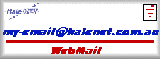 |
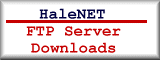 |
|
|
HaleNET Helpdesk Page - Dropouts
|
There are a number of things that can cause your Internet connection to unexpectedly fail, they are usually due to incorrect settings, fluctuation in line noise, or faulty equipment. This section lists a number of possible solutions to dropouts.
We recommend the following steps to determine what the cause of the problem is:
1.
Ensure the Easycall feature is disabled on your phone.
To do this Pick up your phone handset and push #43#.
To turn it back on if you want to push *43#
2.
Check to see if your email program is open.
If yes check to see if the option to disconnect after sending and receiving is ticked. If so untick it or close your email client.
If NO
Check that there are no other Phones / Answering Machines / Fax Machines connected to the line you are using to access the internet.
3.
Check your Modem
If it is external check you have the correct driver. (see you hardware supplier or email HaleNET with make model date of purchase. External modems are Very rarely at fault, unless they have been blown by lightning.
If it is an internal modem, we recommend you try an external modem. Internal modems have a number of points of failure. Correct Drivers, hardwware conflicts, low db outputs. Many will work, with the correct drivers and on good enough phone lines, however on longer phone lines or phone lines with poor line conditioning internal modem are not as reliable as external modems.
To test your modem you will need to take it to a friends house who has a working phone line and see if the problem persists. If this is not possible then you can slow your modem down to see if that fixes the problem. Contact HaleNET with your modem make and model for a modem string
4.
If you are still having problems cantact HaleNET for assistance. We are here to help!
General
If the failure is irregular you should check the following:
- Ensure that Easycall call waiting is turned off. This can be done by dialing #43# on your telephone. To turn it back on dial *43#.
- Do not try and use a telephone or any other equipment attached to the same line while connected.
- Check that the telephone line connection to your modem is secure.
Windows 95/98
If you experience connection failure almost all of the time do the following (in the order listed):
- Ensure that your Dial-up Networking settings are correct.
- My Computer
- Dial-up Networking
- Right-click the HaleNET New icon, select Properties
- Click the Server Types tab
- Make sure that TCP/IP is the only item ticked
Click here for a screen shot
- Make sure that you do not get a Terminal Window after dialing.
- My Computer
- Dial-up Networking
- Right-click the HaleNET New icon, select Properties
- Click Configure...
- Click the Options tab
- Make sure there are no ticks beside Bring up terminal window before dialing, or Bring up terminal window after dialing.
Click here for a screen shot
- Check your Windows version number and update Dial-up Networking if necessary (Windows 95 only).
- My Computer
- Control Panel
- System
- If the version number has a letter A, or no letter click here
Click here for a screen shot
- Decrease the speed your computer communicates with your modem.
- My Computer
- Dial-up Networking
- Right-click the HaleNET New Icon, select Properties
- Click Configure...
- Decrease the value in Maximum speed (you do not usually have to go below 38400)
Click here for a screen shot
Web Design by HaleNET
|
|
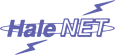
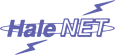










 i
i






