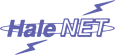
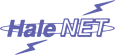
|
|










 i i







|
|
Using HaleNET's Webmail
To use HaleNET's webmail goto the HaleNET web page and double click on the webmail icon.
This should take you to a screen like this
If you enter your HaleNET login id and passward into the User id and password fields and select Login, you should see this
If you see a screen referring to the security certificate not being valid simply answer "Yes" you do want to trust it.
The first time you log into the webmail server it will ask you to save your preferences. Then click save when you are finished
Once you have saved your preferences you will get a screen like this
To view the contents of any of the emails, double click on the link under the subject heading.
Above is an example of the tick box that needs to be selected under the Move icon When you delete an email you may get the icon below, select OK if you want to delete the message
|